One of our goals at Breezeworks is to help you get where you’re going, on time.
Breezeworks constantly monitors traffic and can determine how long it’ll take to get to your next job. By using push notifications, we can automatically let you know when it’s time to leave and help you get to appointments on time.
Blocking push notifications from the Breezeworks app will prevent these “drive time” warnings from reaching you. If you have disabled push notifications (or aren’t sure if you did or not) and want to turn them back on, here’s how:
iPhone
- Go into your iPhone Settings app and choose “Notifications”
- Scroll down until you see Breezeworks, then tap it
- Tap “Allow Notifications”
- The screen that appears lets you customize the notifications. We recommend that you enable “Sounds” and “Show on Lock Screen” so you can see your appointment details without having to open the Breezeworks app.
Android
- Go into the Settings app
- Look for Apps or Application Manager (depending on your device and operating system) and tap it
- Scroll until you see Breezeworks and then tap it
- You can then tap Show notifications
If you have any questions about push notifications (or anything else), please email [email protected].
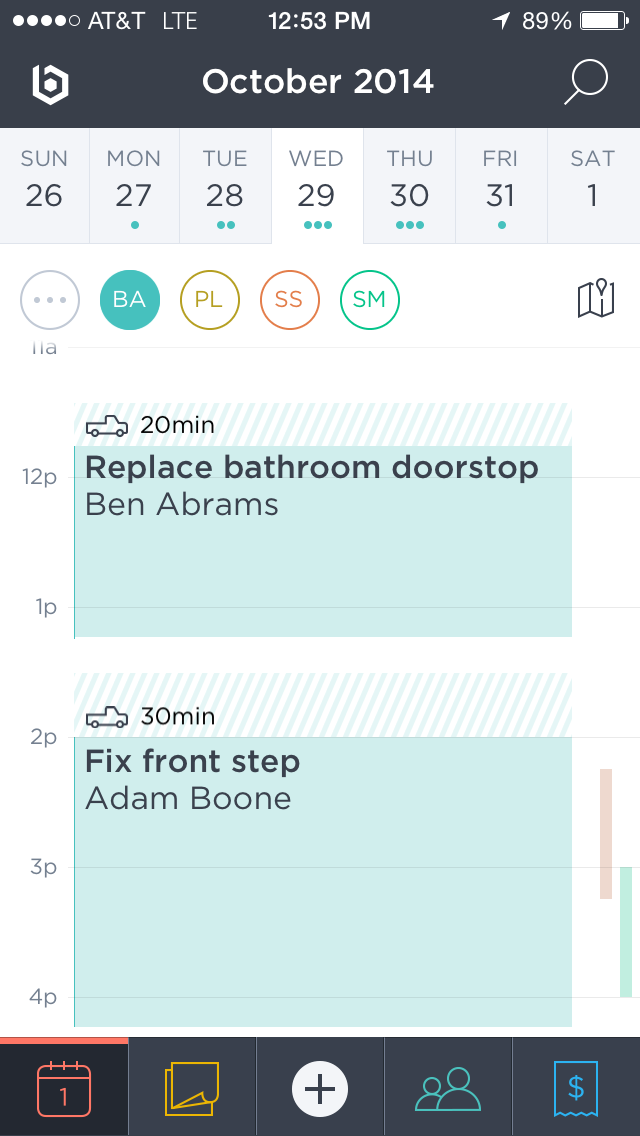
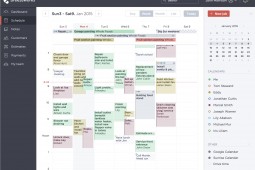
![[iPhone] Feature Spotlight: Add your logo to receipts and invoices [iPhone] Feature Spotlight: Add your logo to receipts and invoices](http://breezeworks-corporate-website.s3.amazonaws.com/wp-content/uploads/2014/12/screen-shot-2014-12-04-at-1-45-31-pm11.png?w=585)

Leave a Reply